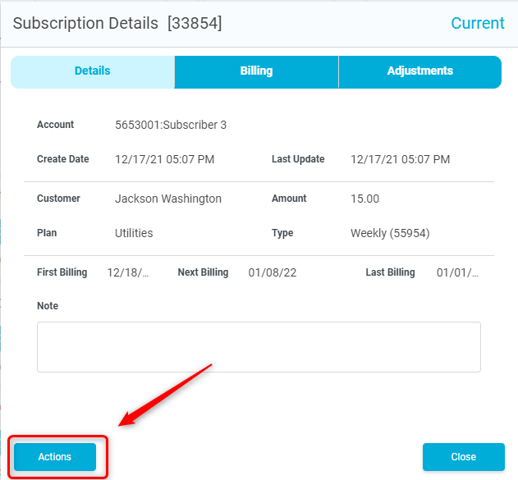Managing Subscriptions
This article is to assist with creating, deleting, and modifying subscriptions for customers, as well as signing up customers to created subscriptions.
Step 1 - Customer Summary
Select the 'Customers' tab from the left sidebar.
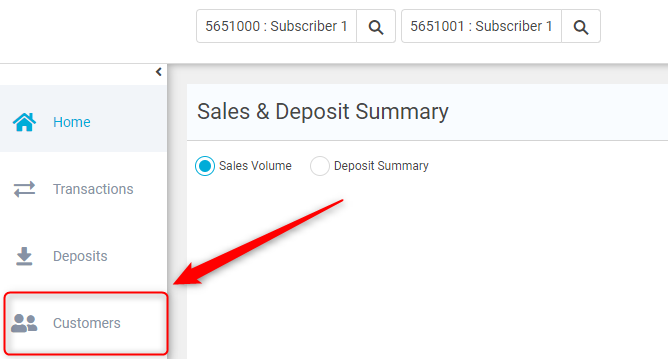
You will be shown the Customer Summary page for the business you have selected.
Click on the triple dot icon on the customer you wish to edit. For help finding a specific customer, see Searching For a Customer

Step 2 - Subscription Summary
The section titled 'Subscription Summary' is where you manage current subscriptions for a single customer. The list will be populated with current subscriptions the customer is set up with. To add a new subscription, you'll click 'New Subscription'

You will then be shown the form to fill out for the new subscription. Here, you'll select a plan to subscribe to, the payment option you wish to use, how long/how many times to be billed, and when the subscription will first be billed.
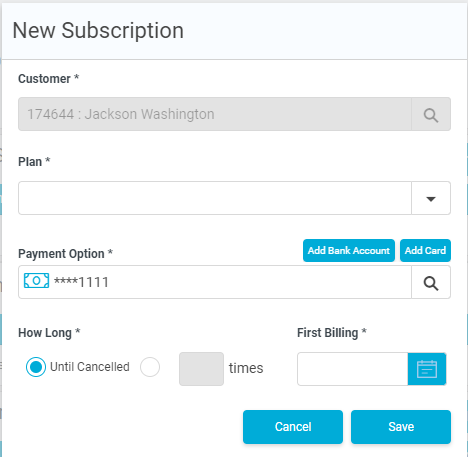
Note: Plans are managed elsewhere, if you need help setting up a plan, please see Setting up Plans
After finishing, click 'Save' and your subscription will appear under 'Subscription Summary' if it was successful.
Step 3 - Managing Current Subscriptions
You have a few options to manage current subscriptions.
- Freeze
- Pause
- Cancel
- Modify
To access these, you will click the triple dot icon on the subscription you wish to change.

Subscription Details
Takes you to the detail view, where you can view the information associated with the subscription.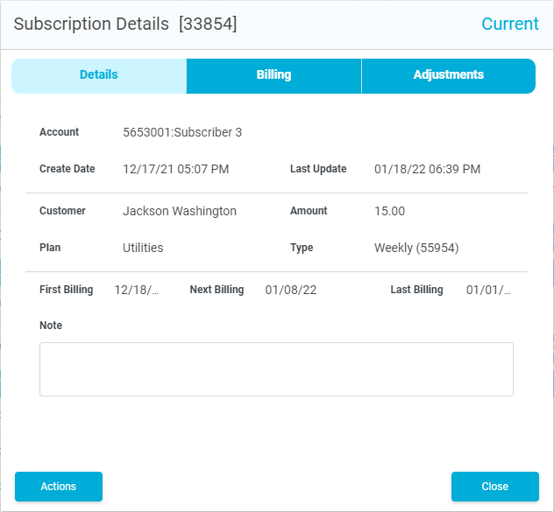
Freeze
This option is to stop the subscription for a specified amount of time, which you set as shown below. You must leave a note with this, ideally explaining why the subscription was frozen. When finished, click 'Process' to freeze the subscription.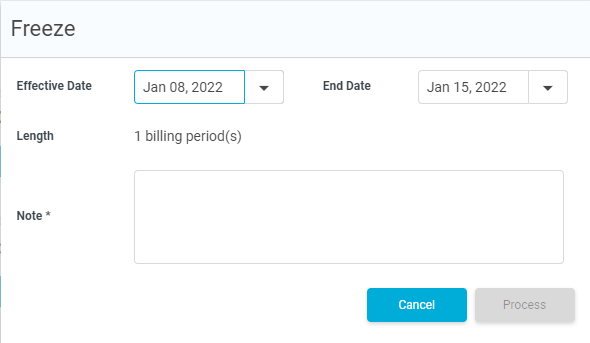
Pause
This option is used to stop a subscription indefinitely, in which case the subscription will set to a 'paused' status. instead of active, and will need to be unpaused to resume processing. You can set this to be 'Effective Immediately' or uncheck that box, and set a date at which the pause will occur. You must leave a note with this.
The 'unpause' option will be found in the same triple dot menu when in a 'paused' status. 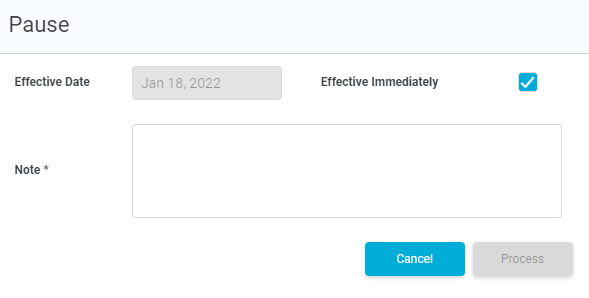
Cancel
This option will end the current subscription, either immediately, or at a specified date, which will prevent all future subscriptions. You must leave a note with this.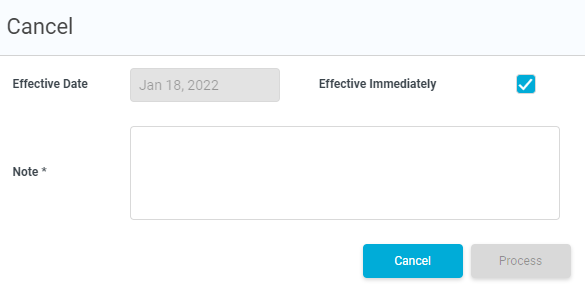
Modify
To modify a subscription, you must first go to the Subscription Details page, and click 'Actions' > 'Modify'. This will bring up the same details page, but with fields that are able to be edited. You can make your changes, and click 'Save' to save the changes.