Managing Users
This article is to assist in the creation and management of users who have access to the portal.
Creating a User
Step 1 - User Summary
After selecting the correct business, first click on the gear icon at the top right of your screen, then click 'Manage Users'
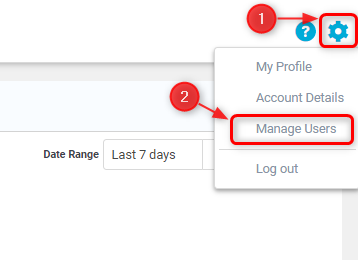
You will be shown the User Summary page, where all the users' information is stored.
Step 2 - Create a New User
From the User Summary page, will click on 'New User' in the top right hand corner.
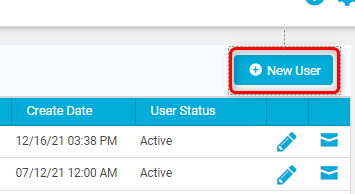
You will then be shown the user creation form, which you can fill out and 'Save' to create new users. The name, email, and permission level fields are required, but phone number is optional. The email address is what the username will be, and where the email to set up the user's password will be sent. This must be unique, you cannot have multiple accounts with the same email address.
Managing Users
Resetting a Password
If at any time a user forgets their password, this can be reset by an admin user. Click the Settings/Gear icon and click 'Manage Users', then select the three dots icon for a user. Click 'Reset Password' and you'll be shown a confirmation dialog to send a password reset email to the user. Click 'Ok' to send the email.
Editing a User
Click the Settings/Gear icon and click 'Manage Users'. From the 'Manage Users' page, you can click on any row/user to edit their details. You can edit the information form, and click 'Save' to save your changes. Here, you can also deactivate the user to prevent them from logging in.