How To Process A Transaction
Transaction Summary
To begin, click 'Transactions' on the left-hand side menu bar.
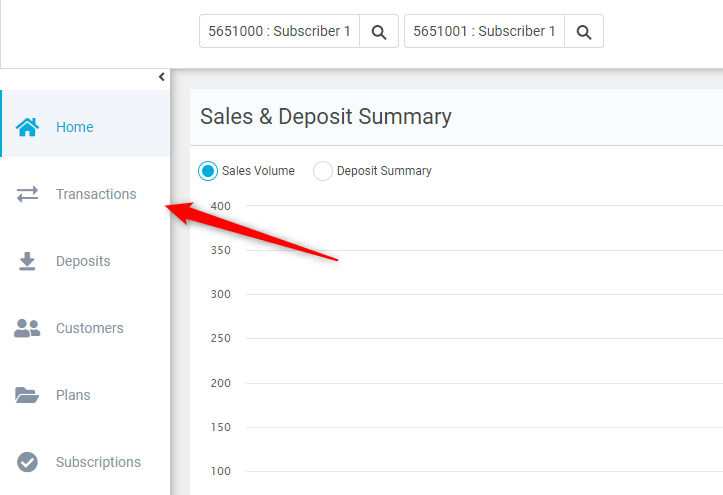
After clicking this option, you will be able to view the business's transaction history. To run a new transaction, click 'New Sale' on the top right-hand side.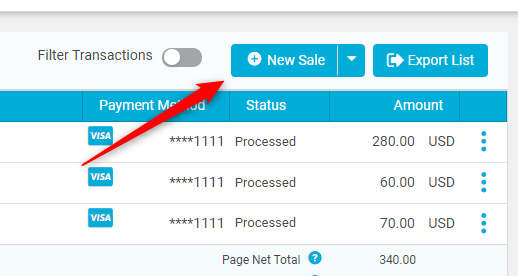
When you click the button, the dialog to enter information to process the transaction will pop up. To switch what type of transaction you wish to process, either Payment Card or ACH (Direct Debit), select the respective option in the "Payment Type" drop down menu.
You can see which fields are required by the asterisk ( * ) next to the fields.
The "Billing Details" and "Additional Details" tabs are for collecting other information, such as the billing address, email address, and a memo. These are all optional, although we recommend collecting at least the billing address for your records.
After entering in all the card holder or bank account information click "Process" at the bottom right to process the transaction.
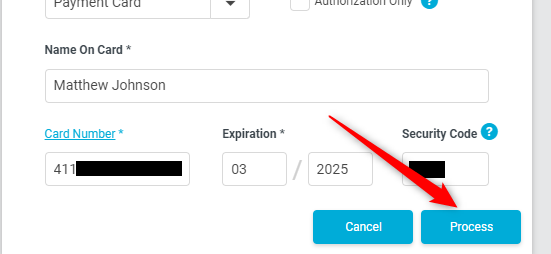
Swipe Transactions
To run a transaction with a swiped card, you need to click the arrow on the 'New Sale' button, and then click 'Payment Card (Swipe)'. This feature can only be utilized if you have a USB connected card reader.
That concludes the tutorial for processing transactions.